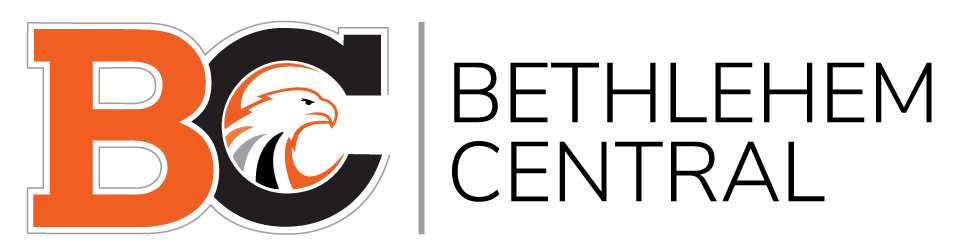This online handbook was created to help students, parents and guardians navigate this new district initiative. It was developed by the Technology Department, in collaboration with the our Tech Committee, subject area supervisors, teachers and students. Information in this document is subject to change.
Welcome to the Power of One Chromebook initiative
The Power of One Chromebook initiative was created to provide all students in grades 2-12 with an enhanced and personalized learning experience. We firmly believe that by providing students with a Chromebook, they, in turn, will be able to interact with both teachers and their peers to produce digital content, work collaboratively, and gain both college and career readiness. The Chromebook will provide teachers with more options to increase student engagement, further involve students in active learning, promote differentiated instruction to meet the needs of students, and provide a reliable device for 21st-century skills.
Over the past few years, Bethlehem Central High School has rallied behind the G Suite for Education (Formerly called Google Apps for Education). G Suite is an integrated and collaborative solution hosted by Google. It enables our faculty, students, and staff to communicate, store files, and collaborate on documents, spreadsheets, and presentations in real time, from anywhere in the world. G Suite now makes up a substantial part of the district’s digital ecosystem. Also, there are hundreds or applications that students can access via their Google account. A benefit of moving to Chromebook is the seamless integration of Google apps.
According to studies and school reports, students who use a computing device in a 1:1 education environment are more organized, engaged learners, and become constructors and designers of information and ideas. Learning results from the continuous dynamic interaction among students, educators, parents/guardians, and the extended community. However, technology immersion does not diminish the vital role of the teacher but transforms the teacher from the director of learning to a facilitator of learning. Effective teaching and learning with Chromebooks integrates technology into the curriculum anytime, anyplace.
What is a Chromebook?
Simply put, a Chromebook is a laptop that runs Google’s Chrome web browser only. With other computers, you run various applications from a desktop—including a web browser like Chrome, Safari, Firefox or Explorer. With a Chromebook, your computer is a web browser, and that is where you run your apps. What’s more, your applications and files are stored online in the “cloud” and not on the Chromebook itself.
What’s different about using a Chromebook?
You do all of your work on the web using Google’s Chrome web browser. Send e-mail, create calendar items, work on documents, edit graphics, use custom apps, and more—all in the Chrome web browser!
Use any Chromebook to access your stuff. Need to replace a Chromebook that was lost, damaged or stolen? No worries. Your apps, documents, and settings are all stored safely in the cloud and not on your Chromebook. When you sign in with your BCSD Google Apps account on any loaner Chromebook, you’ll find your personal workspace exactly as you left it.
There’s no desktop! All you do is open and close browser tabs or windows—just as when browsing the web on other computers.
No updates or maintenance. Unlike a traditional computer, your Chromebook stays fast and up-to-date on its own. Each time you turn on the Chromebook, it checks for software updates and then updates itself with the latest version of installed apps, features, and system upgrades.
Fast boot, long battery life. A Chromebook needs little processing power or local storage since all the heavy lifting happens in the cloud. As a result, it starts up quickly —in 8 seconds—and the battery can last up to 10 hours!
Built-in security. Each web page and application you visit runs in a restricted environment. So visiting one infected page with something malicious won’t affect anything else on your computer.
Device and accessories
During the 2021-22 school year, at BCMS, grade 8 students will be using the ACER R751T, also known as the ACER Spin 11 and grades 6 and 7 will continue to use the Dell Chromebook 11 (3120).
ACER Spin 11 Specs:
- Intel® Celeron® N3450/N3350 (Apollo Lake)
- 11.6″ IPS Touch Display w/Antimicrobial Corning® Gorilla® Glass
- 4GB/8GB LPDDR4 ram
- 32GB/64GB onboard eMMC storage
- 2 x USB-C ports (USB 3.1 gen 1)
- 2 x USB-A 3.o ports
- MicroSD card reader
- Equipped Wacom® EMR Stylus
- Dual Acer HD wide view cameras
- 360° dual-torque hinge
- 1.4kg/3.08lbs
- MIL-STD 810G military standard
DELL Specs:
- Processor: 2.6GHz dual-core Intel Celeron Bay Trail-M N2840
- Graphics: Intel HD for Intel Celeron processors
- Memory: 4GB RAM (DDR3L, 1,600Mhz)
- Storage: 16GB SSD
- Screen: 11.6-inch HD, 1366 x 768 Non-touch screen
Chromebook Stylus
Each Acer Chromebook comes with a stylus. The Wacom EMR stylus is battery-free and more resistant to accidental drops, reducing the total cost of ownership. Every student who is issued a stylus with their Chromebook, is entirely responsible for keeping track of it. If a student loses or breaks their stylus, it will be available for purchase at the MS Main Office for approximately $30.
Chargers
Students are responsible for fully charging their Chromebooks at night for use each school day. Students are encouraged to leave their chargers at home. Charging stations will be available throughout the building for student use. If a student loses or breaks their charger, it will be available for purchase for approximately $30.
Caring for the Chromebook
Students are responsible for the general care of the Chromebook they have been issued by Bethlehem Central School District. Chromebooks that are broken or fail to work properly must be returned to the Student HelpDesk for an evaluation of the equipment. Students are responsible for anything done using their assigned Chromebook or Google account.
General precautions
- While the Chromebook is considered scratch resistant, the Chromebook may scratch. Avoid using any sharp object(s) on the Chromebook.
- Chromebooks do not respond well to liquids. Avoid applying liquids to the Chromebook. The Chromebook can be cleaned with a soft, lint-free cloth. Avoid getting moisture in the openings. Do not use window cleaners, household cleaners, aerosol sprays, solvents, alcohol, ammonia, or abrasives to clean the Chromebook.
- Do not attempt to gain access to the internal electronics or repair of a Chromebook. If a Chromebook fails to work or is damaged, report the problem to the Student Helpdesk.
- There is no “Jail breaking” or “rooting” of this device
- Never throw or slide the Chromebook.
- Cords and cables must be inserted carefully into the Chromebook to prevent damage.
- Chromebooks must remain free of any writing, drawing, stickers, or labels that are not the property of the Bethlehem CSD or approved by the Technology Department.
- Chromebooks have the ability to be remotely located. Modifying, disabling or attempting to disable the locator is a violation of the Acceptable Use Policy (AUP) and grounds for disciplinary action.
- Chromebooks have a unique identification and at no time should the numbers or labels be modified or removed.
- Chromebooks must not be left in a vehicle or a location that is not temperature controlled.
- Chromebooks must be charged for school each day. This is the student’s responsibility.
- Chromebooks are assigned to individual students and the responsibility for the care of the Chromebook solely rests with that individual. Students should not lend their Chromebooks to another person.
PLEASE DO NOT ATTEMPT TO CONTACT SERVICE DIRECTLY FOR REPAIR QUESTIONS. PLEASE CONTACT THE STUDENT HELPDESK.
Be responsible
- Devices must be brought to school with a full charge every day as it is possible students may not be permitted to plug them in during class. Repeated issues with charging will be addressed by the administration.
- School-appropriate skins designed for the device are welcome. Skins may be removed during the summer, or at the IT department’s discretion at the student’s expense.
- No stickers or writing are allowed on the device.
- Students must take measures to protect the device from damage or theft.
- At no time shall the device be used for unlawful or inappropriate activities.
- The device and power-cord that were assigned to the student are required to be handed in when the student graduates or leaves the district. The student will be charged if any of these items are missing.
- Students are not allowed to let others use their assigned device.
- Each student receives a protective carrying case. The Chromebook must be placed in the case before moving between classrooms and when traveling to and from school.
Be respectful
- Students must follow the Bethlehem Central School District Acceptable Use and Internet Safety Policies at all times while using district-issued devices.
- Violations of the Acceptable Use Policy or items stated in this document will be addressed by the school administration to determine the proper course of action.
Privacy
No right of privacy exists in the use of technological resources provided by the school. School system administrators or individuals designated by the superintendent may review files, internet history logs, monitor communications/content activities, and intercept email messages to maintain system integrity and to ensure compliance with board policy and applicable laws and regulations. School system personnel may monitor online activities of individuals who access the internet via school-owned computers.
School-issued Chromebooks and other devices connected to district-owned WiFi and internet should be used for educational purposes and students are to adhere to the District’s Acceptable Use Policy (4526.2) and Student Internet Safety (4526.1) and all of its corresponding administrative procedures at all times. While working in a digital and collaborative environment, students should always conduct themselves as responsible digital citizens.
Online Safety
What does Bethlehem do to protect students who are online? The district uses web filtering designed specifically for the K-12 environment. There are also district and user reports the Technology Department can use to monitor overall activity and ensure appropriate use, or to drill into specific issues. Read more about the district’s web filtering and other online safety tools for school and home.
Using the Chromebook at school
Students are responsible for securing their Chromebooks both within the school and everywhere else. During PE or lunch, students should place their Chromebooks in their school locker or locked gym locker. There will also be a shelf near the gym for students to leave their Chromebooks. If students decide to bring their Chromebook to sports events, or field trips, the teacher and coaches are not responsible for a student’s Chromebook.
Chromebook issues
The LMC is the place to go for password resets, and to swap out Chromebooks if there is a hardware issue. For all other issues, there will be a kiosk in the LMC for students to fill out an incident report, or they can email the student helpdesk at Help@bethlehemschools.org.
Loss, theft, damage and insurance
The district will be self-insuring for the Chromebooks. The first accidental damage or theft incident will be covered by the district. Subsequent events will be subject to a fee schedule at the discretion of the Technology Director and the school Principal. Losing the device or intentional damage is not covered, and fees may include up to the full purchase cost of the device. (The full cost is $363.00)
What is covered?
- Dropping and shattering screen or device
- Liquid damage
- Missing keys
- Theft (Must fill out police report)
- Mechanical issues
What is not covered?
- Losing a device
- Intentional damage
Please note that outside of the school district, the Chromebook has no value, as it can only be used with an @bethlehemschools.org account. We hope that this will discourage theft.
Web Filtering
The Children’s Internet Protection Act (CIPA) requires the District to provide web filters for students while in the district. The Bethlehem web filter also extends to out-of-district as well. A student’s web activity is recorded anytime they use their Bethlehem credentials to log into a Chromebook or a family-owned computer when using the Chrome browser.
Printing
We would like to encourage a digital workflow, where student work is distributed, shared, reviewed and stored in the cloud. Tools such as Google Classroom, Aspen, and Google Drive support this type of workflow. Ideally, a digital workflow would mean less paper and less printing.
Students will be given a new type of proximity ID card that will allow them to use print kiosks that will be located throughout the building. With the card, students will be able to walk up to a printer and print on demand. For students who misplace or leave their ID cards at home, students will be able to enter their pin on the printer in the LMC. Proximity card readers will be added to ALL lab printers as well.
Requesting extensions or Android apps
On the Acer Chromebooks, student access to the Chrome web/play store will be restricted. The purpose is to ensure that Chromebooks run as intended without interference from any unapproved extensions, apps, or games. When students open the Chrome or Play store, it will bring them to a custom BCSD store where only approved content will be available for their use. Both teachers and students can request that any Chrome app, extension, or Android app be added to the school web store. A Google form will be available on the website for such requests.
Offline access
When Chrome OS first appeared it was practically useless without an internet connection. Now, an offline Chromebook is no longer the functionless brick it once was. There are dozens of web apps with offline capabilities. Below is a quick list of things you can do using Chrome OS without online access:
- Create, view and edit – Docs, Sheets, Slides, and Drawings
- Search through and write emails
- Use any Chrome app that supports offline use
- All Android Apps
- View and edit photos
- Play movies and music from local storage
Returning a Chromebook
We will not be collecting Chromebooks back at the end of the school year. Once received, the Chromebook will stay with the student throughout their MS experience.
Chromebooks must be returned immediately when a student transfers out, is suspended or expelled, or terminates enrollment for any reason.
Frequently Asked Questions (FAQs)
- What does Bethlehem do to protect students who are online?
The district uses web filtering designed specifically for the K-12 environment. There are also district and user reports the Technology Department can use to monitor overall activity and ensure appropriate use, or to drill into specific issues. Read more about the district’s web filtering and other online safety tools for school and home. - Can student work be transferred from their Chromebook to another device?
Student applications, emails, bookmarks, documents, presentations and just about anything done in the Chrome browser while a student is logged in is available on another Chrome browser or device. - How is one student’s Chromebook distinguished from another student’s Chromebook?
All the Chromebooks are the same, so they look very much alike. However, each Chromebook will be tagged with a sticker with the student’s name on it. Additionally, district asset tags with barcodes will be on each device, and each device has a serial number. The district keeps all that data, so if a Chromebook is misplaced, we can determine who it is assigned to and get it back to the student user. Chromebook information will also be available in a tab located on a student’s page in ASPEN. Any ID stickers that are on the Chromebook when issued must stay on the Chromebook. No additional permanent markings of any kind (stickers, engraving, permanent ink pen, tape, etc.) shall be placed on the Chromebook at any time. While the devices are issued to students, they are still district-owned property. Additional permanent markings on the device will be considered vandalism. - Will devices be kept by students over summer? Yes. Only 8th graders or students leaving the district will hand in their Chromebook.
- What will be the procedure/consequence if a student fails to bring their Chromebook to school, or it wasn’t properly charged?
Discretion is up to the teacher. - Who owns these Chromebooks—the students or the school?
Chromebooks remain the property of Bethlehem Central School District, always. - Can the Chromebooks be used with a personal Google account?
No, only district assigned Google accounts can access the Chromebooks. For example, students will not be able to log onto a district device using their personal Gmail account. - What if a student forgets the password to their Google account?
The student can stop by the Student Helpdesk to have their password reset. - What if a student is out of school for an extended period (illness, travel, family emergency, etc.)?
With these devices, it will become even easier for students to receive work from their teacher. Assignments, readings, and other resources can be placed online and shared with the student who is absent. The student can do the work online from home and submit or share it with the teacher. - Who is responsible for updating the device (software and applications)?
The Chromebook operating system, Chrome OS, updates itself automatically. Students do not need to update their Chromebooks manually. - Is there a plan for students to bring their own headphones as part of their school supplies for next year?
Yes, students should provide their own headsets/earbuds. - Will a student be able to choose his/her own screensaver?
While personalized screensavers or backgrounds are permitted, inappropriate or provocative images including but not limited to pornographic images, guns, weapons, inappropriate language, threatening language are not allowed. - What if a student is found to be using “hacking” software?
Use or possession of hacking software is strictly prohibited and violators will be subject to BCHS discipline. Violation of applicable state or federal law may result in criminal prosecution - What about camera use and the Chromebooks?
The Chromebook comes equipped with both camera and video capacities. As with all recording devices, it is best practice and common courtesy to ask permission before recording an individual or group and notifying the individual or group if the image will be posted online. Cameras may never be used in a locker room or restroom.