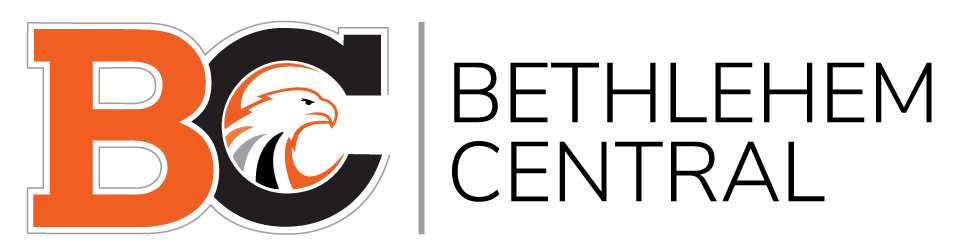LOGIN TO ASPEN
What is Aspen?
Aspen is a student information system which offers parents and students online access to a secure site with personalized information about a student’s academic program and progress. Report cards and bus schedules are posted here, as are progress reports and academic schedules.
If you don’t know your Login ID and/or password, email helpdesk@bethlehemschools.org. You will be asked to provide information to confirm your identity such as your address and the name(s), grade(s) and school(s) of your children. NOTE: Every parent and guardian with portal access will have their own Login ID. If you have more than one student in the Bethlehem Central School District, you will only need one Aspen account and login to access individual information for each of your children.
Parents and guardians can access basic student information such as emergency contact information year-round. However after a school year ends, the new school year’s information only becomes available on the dates noted below:
- Bus route information: End of August
- Student schedules: End of August
- Report Cards, iReady Reports and Interim Reports: Throughout the year
Getting Started in Aspen
To log in to the Aspen Parent Portal: 1. Open your browser to connect to the Internet. Visit http://aspen.bethlehemcentral.org
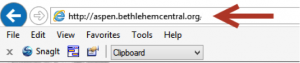
2. Enter your Login ID and Password.
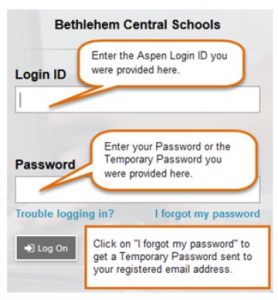
3. To enable self-serve password recovery, please provide the information requested on this screen.
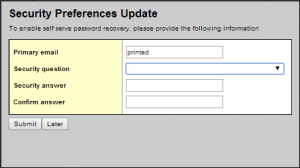
4. The first time you log on, you will be prompted to change your password. Your home page will then appear. Click on the Family top tab to access your student’s information.
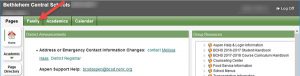
5. If you have more than one student, you will need to select a student to see that student’s information. NOTE: various tabs will not be available at certain times of the year while the system information is being updated. Example: Schedule side tab will not be available until the end of August of the new school year.
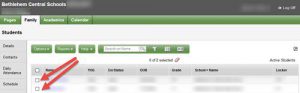
6. Click on the “Membership” side tab and then the Transportation Details section to access Bus Route information.
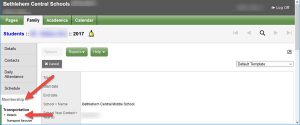
7. Click on the “Schedule” side tab to access your student’s schedule.
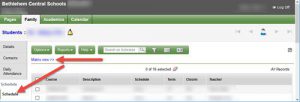
Frequently Asked Questions
-
WHAT INFORMATION WILL BE AVAILABLE DURING THE SUMMER?
Parents are able to review emergency contact information year-round, however, other information remains unavailable until specific dates after the system rollover for the new school year in mid-July:
Bus Registration Form for the New School Year: Mid-July
Bus route information: End of August
Student schedules: End of August
-
WHERE CAN THE BUS ROUTE INFORMATION BE FOUND?
See item # 6 above. Bus route information will be posted at the end of August.
-
WHAT ABOUT SCHEDULE INFORMATION FOR THE NEW SCHOOL YEAR?
See item # 7 above. Schedule information for all district students will be posted to Aspen at the end of August.
-
WILL ADDITIONAL INFORMATION BE AVAILABLE THROUGH THE ASPEN PARENT PORTAL DURING THE SCHOOL YEAR?
Yes. All iReady reports, report cards and any interim progress reports will be published to Aspen.
-
IS MY CHILD’S INFORMATION SECURE?
Aspen protects student data with the same advanced technology your bank uses to protect your financial accounts. Rest assured that Aspen users only have access to information they need, and nothing more. We have carefully configured the system to ensure your child’s information is confidential and can only be retrieved by you – the parent/guardian – and authorized school personnel.
-
WHAT IF I FORGET MY PASSWORD?
If you forget your password, please click on the blue “I forgot my Password” link provided on the logon page. A password reset dialog box will appear. Enter your Login ID and Primary Email address in the boxes provided and then click Continue. The Password Reset dialog box expands to include the security question you chose when setting up password recovery. Enter your response to the security question in the box provided, then click Submit. If the security answer you enter is correct, Aspen will send an email message to the primary email address for the account. The email contains your password. Note: Login ID (lowercase), passwords, email addresses and security answers are case sensitive.
-
WHAT IF I NEED HELP?
In Aspen, look for the Help tab under the Family top tab.
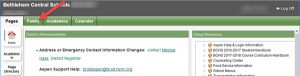

Or, email the Technology Department at helpdesk@bethlehemschools.org